
This time, I am writing about the procedure and result of replacing the built-in HDD of PS4 (CH1200) with SSD.
I sometimes feel that the PS4 has a long game loading time, so I wanted to reduce the loading time as much as possible, so I replaced it with an SSD.
By the way, after replacing the SSD, a mysterious phenomenon of slow download occurred, so I'm also writing a remedy.
The procedure to replace with PS4 SSD is easy, so if you want to reduce the loading time as much as possible, please read it as a reference.
The images are in Japanese, so please feel the atmosphere.
Procedure to replace PS4 with SSD
Things to prepare for SSD replacement
There is something to prepare in advance to replace the SSD of PS4.
SSD
computer
USB drive
Phillips screwdriver
The SSD used this time is a 2.5-inch SSD with a built-in "BX500 480GB" from the popular manufacturer crucial, which is relatively cheap and costs less than 55$.
There are 1TB of people who say that the capacity is not enough, but the price is around 100$, so I feel that the amount is not commensurate with the effect.
It is said that PS5 has high specs and is compatible with PS4, so I think that it is more enjoyable to use PS5 funds than to replace 1TB SSD.
If you watch the verification video of SSD replacement in Japanese, the loading time is shorter for both the built-in type and the external type.
Since the built-in SSD can also install the OS, the PS4 startup time is faster, the loading time can be shortened a little, and it is also recommended in terms of price.
On the contrary, if it is an external SSD, the loading time may be long, so it seems that there is a trouble to not change the setting.
Save save data to USB drive
First of all, save the save data of PS4 to the USB drive.
Initial screen settings>Manage application saves>Saved data in main unit storage>Copy to USB drive>After selecting the save data, click Copy, and so on.
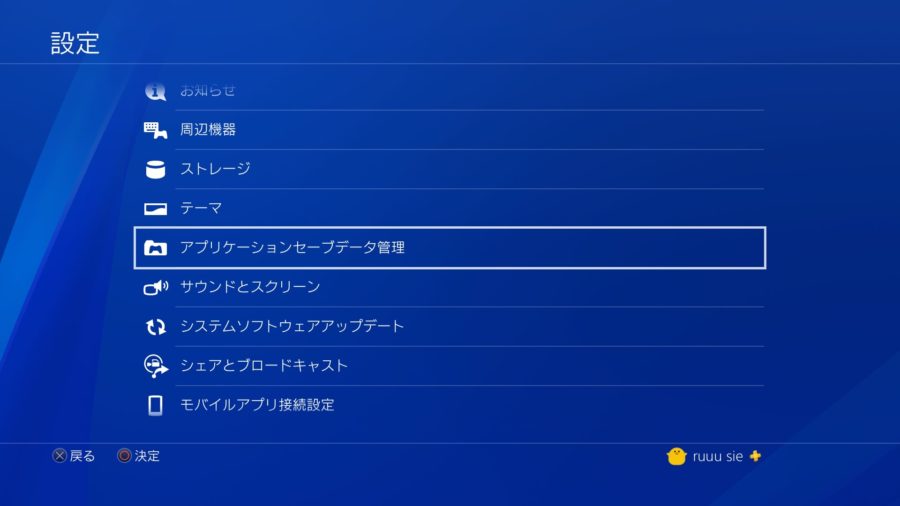
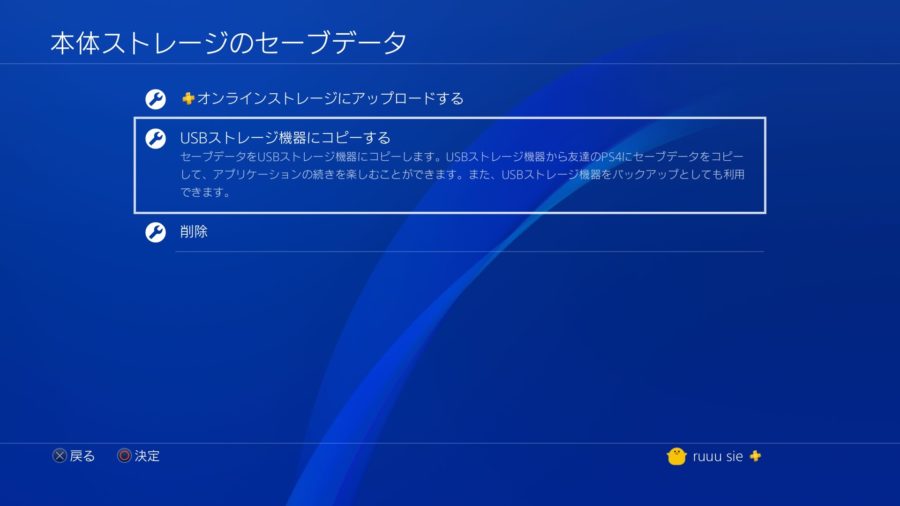
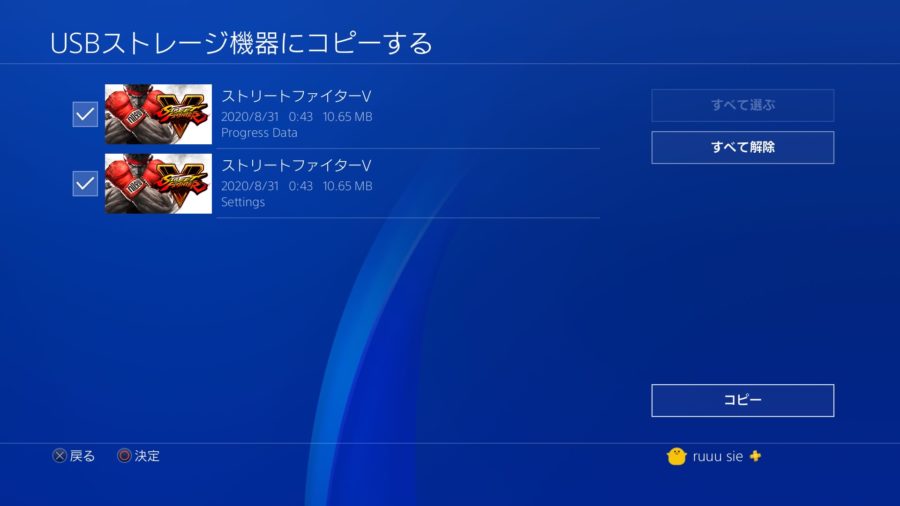
You can save it to online storage, but this is more convenient because you will need to insert a USB drive into the main unit later.
If you have saved videos and images on your PS4 console, they will disappear if you do not migrate them, so save them on a USB drive.
After saving the save data, we will finally replace the built-in SSD of PS4.
I'm using the initial type PS4 this time, but I think that you can refer to it because the storage location is different for both slim and pro.
Replacement work from HDD of PS4 to SSD
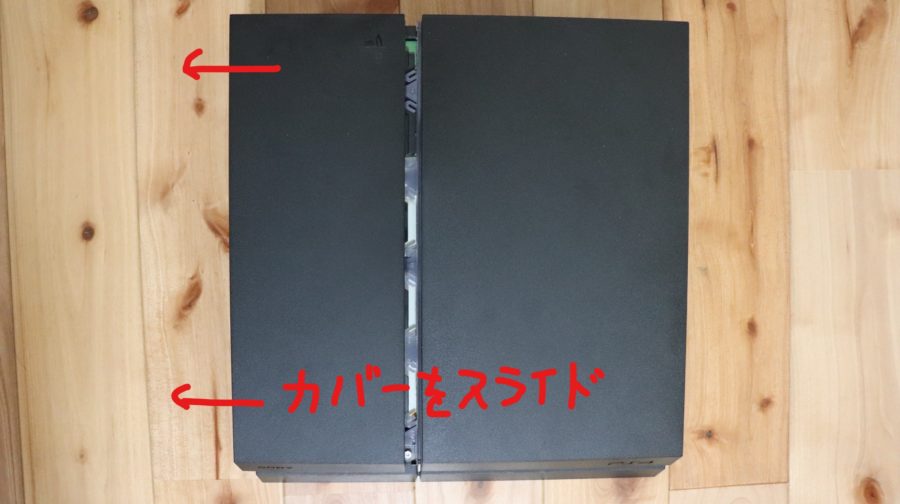
First of all, slide the cover containing the built-in HDD of PS4 sideways to remove it.
The cover is only stopped by the claws, so if you slide it sideways, it will come off, but it's quite hard, so it felt like pulling it with all your might.
After removing the cover, remove the HDD because it is fixed with the screw with the same "△〇✕▢" engraving on the front of the main unit as the controller.

After removing the screws, the HDD fixed to the spacer can be easily pulled out.

The HDD is fixed to the spacer with two screws on each side, so remove it with a Phillips screwdriver.
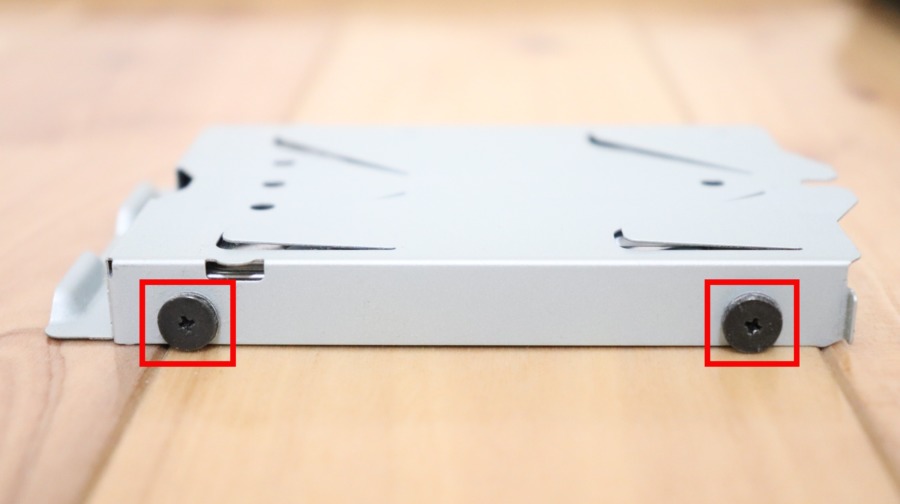
After removing the HDD, check the orientation of the prepared SSD and fix it to the spacer with screws. SSD is thinner than HDD, so you have to fix it a little.

After fixing the SSD to the spacer, insert it into the PS4, replace the screws and cover to their original state, and then turn on the power.
When I turn on the PS4, there are no system files on the SSD, so the TV screen says "Cannot start PS4."
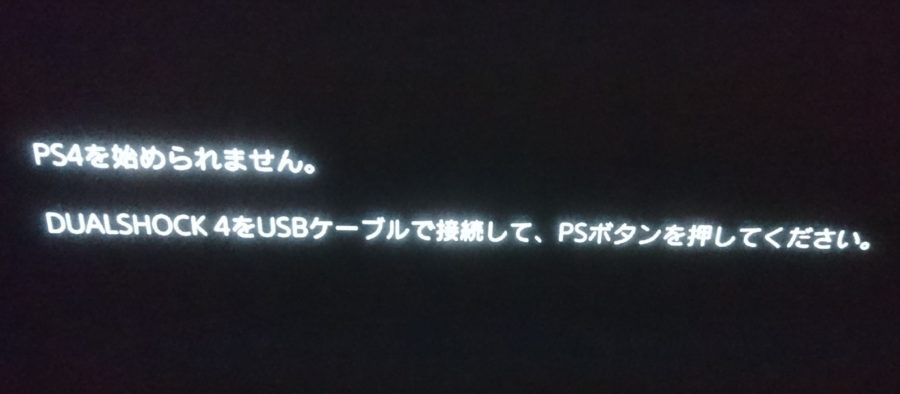
If you download the "Download PS4 reinstallation file" to the USB drive and load it into the main unit, it will start normally, so please refer to here for the detailed procedure.
-

-
What to do if you can't start with "Cannot start PS4" 【Reinstall the update file to solve it】
This time, "Cannot start PS4" Is displayed, and I am writing what to do when the PlayStation 4 doesn ...
After PS4 starts normally, the save data saved in the USB memory is transferred to the main unit.
Click Settings on the initial screen> Manage application saves> Save data on USB drive> Copy to main unit storage to complete SSD replacement.
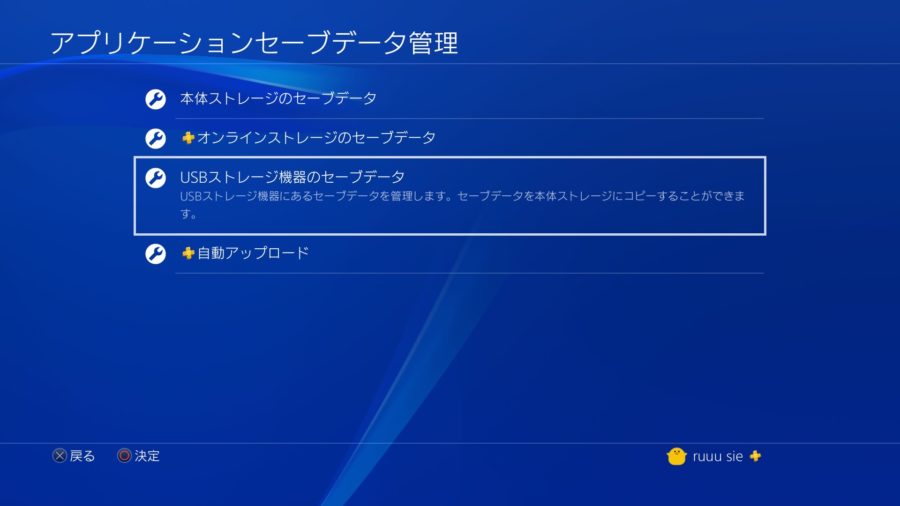
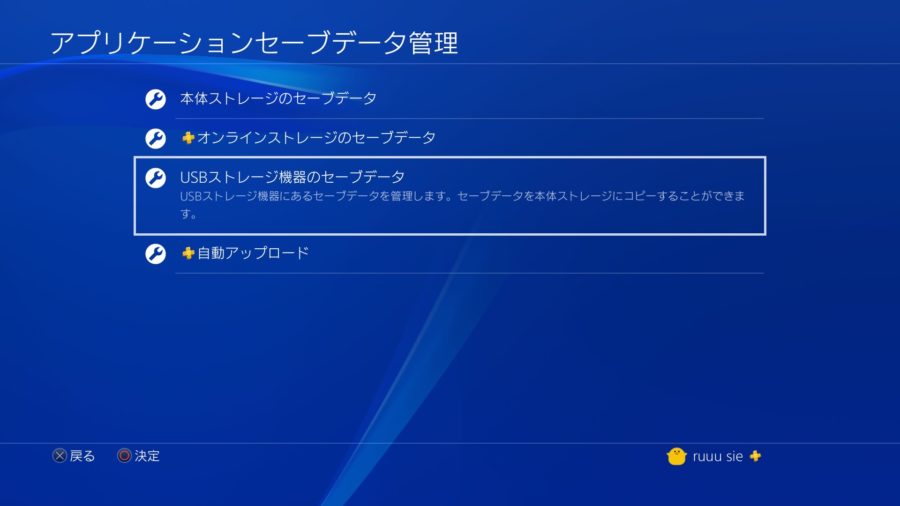
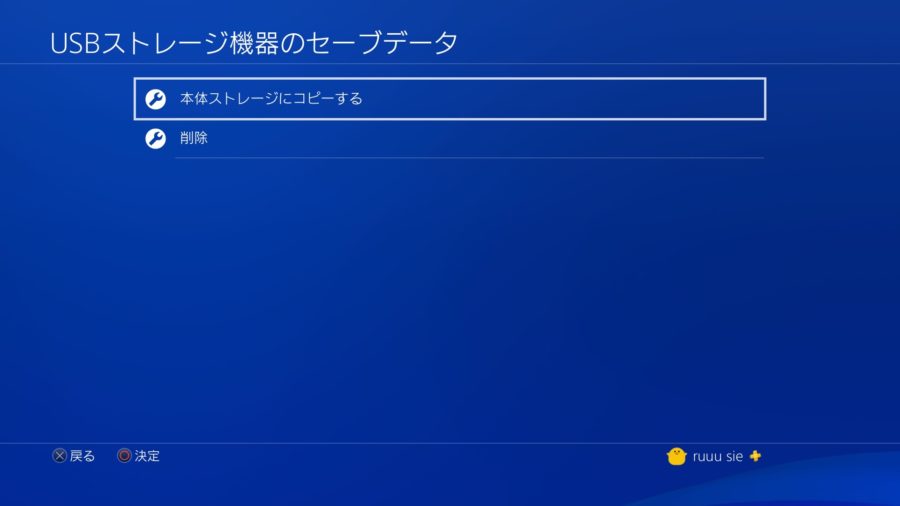
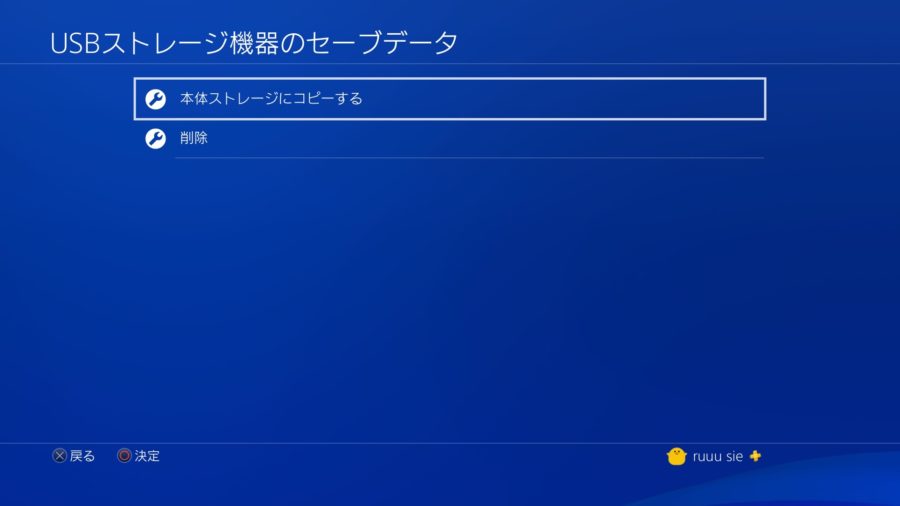
What to do if download is slow after replacing PS4 with SSD
I replaced the PS4 with an SSD and thought that the loading time would have been shortened, but when I started Street Fighter V, the mystery was that "Additional items are being copied ...".
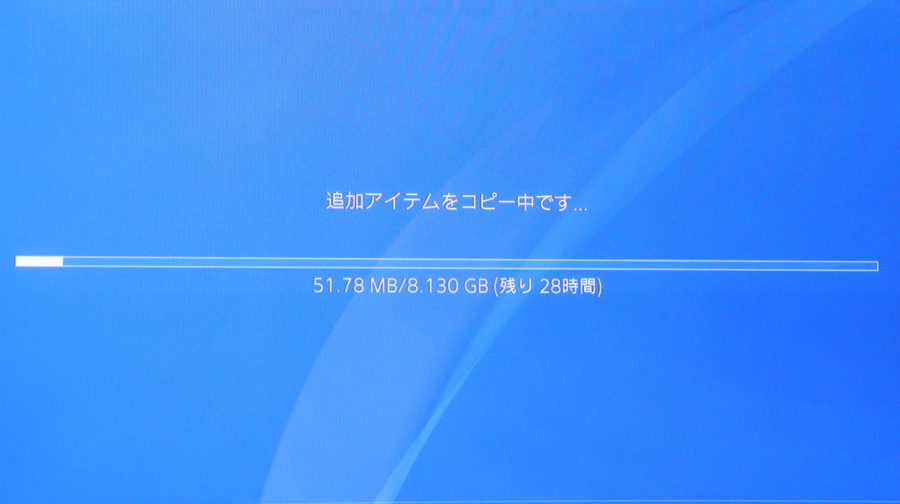
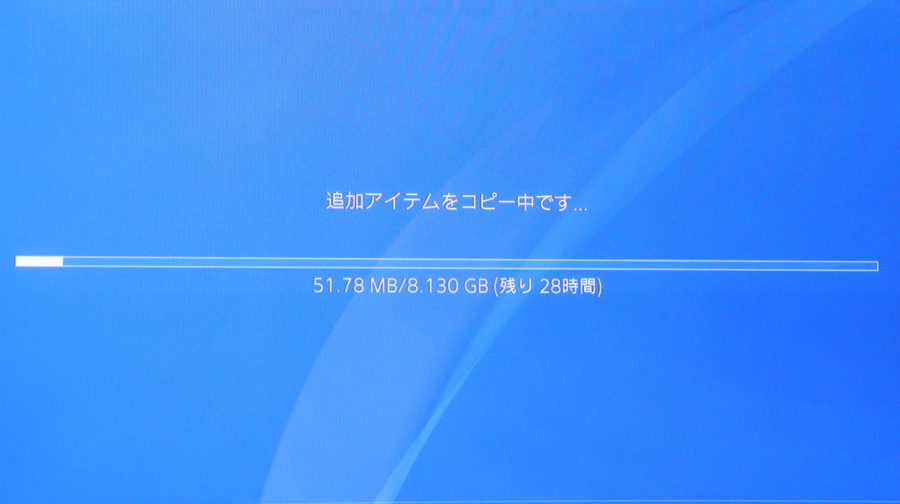
Even though the download load is 8.13GB, only 0.13MB is read in 3 seconds, and the remaining time is 28 hours (´ ・ ω ・ `)
Solved by putting the power supply on standby
I thought, "I made it an SSD, but the download is so slow," and when I looked it up on the net, it seems that the update file loads faster when it is in standby mode.
When I left it in the standby state for about 1 hour, the copy time became 45 minutes and the reading speed improved.
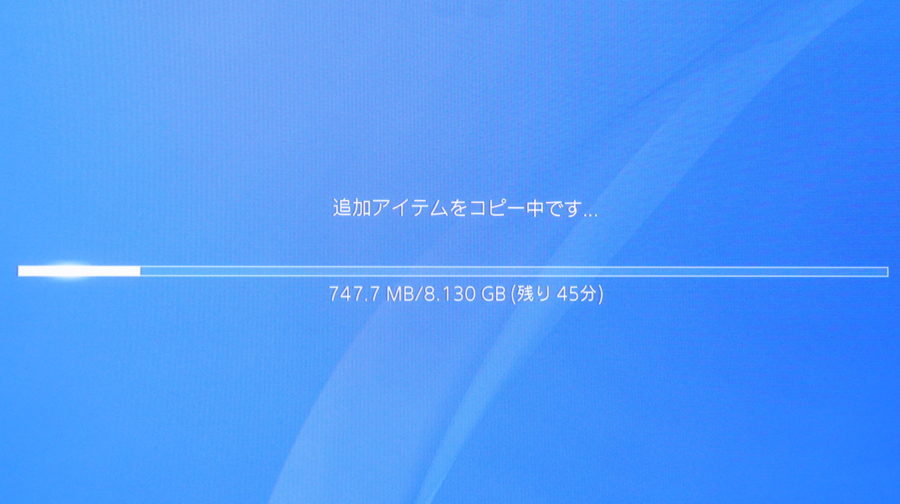
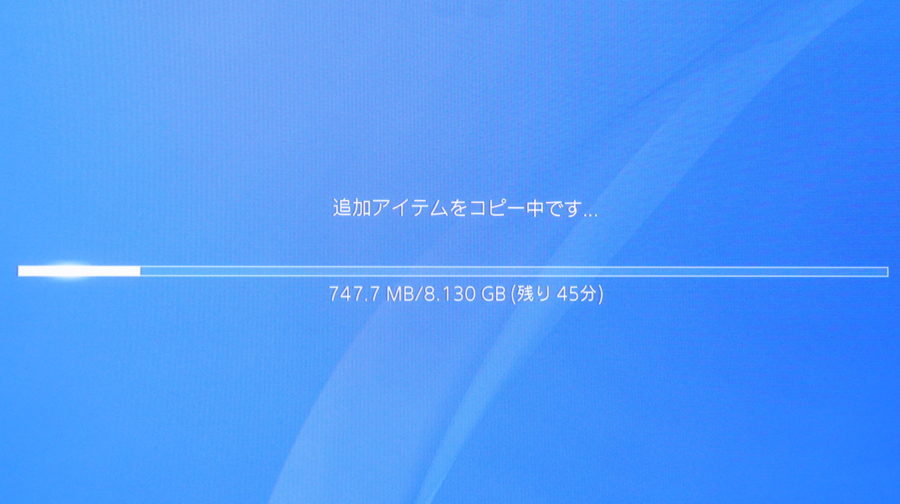
I'm not convinced that it takes 5 minutes, but it's still serious compared to 28 hours, so I left it as it was and loaded it.
And when I started strike V, the game started about 2 minutes and 15 seconds, which was a very long load time, but after SSD replacement, it was improved by about 1 minute 52 seconds and 23 seconds.
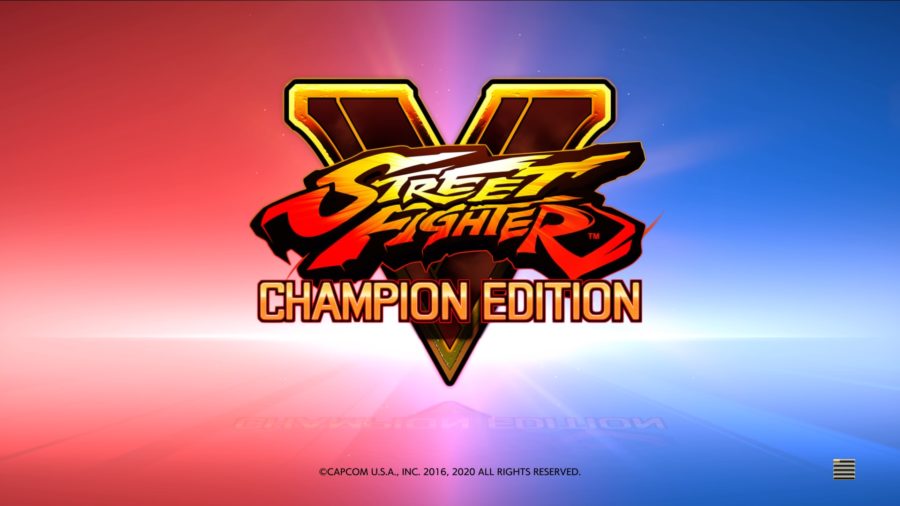
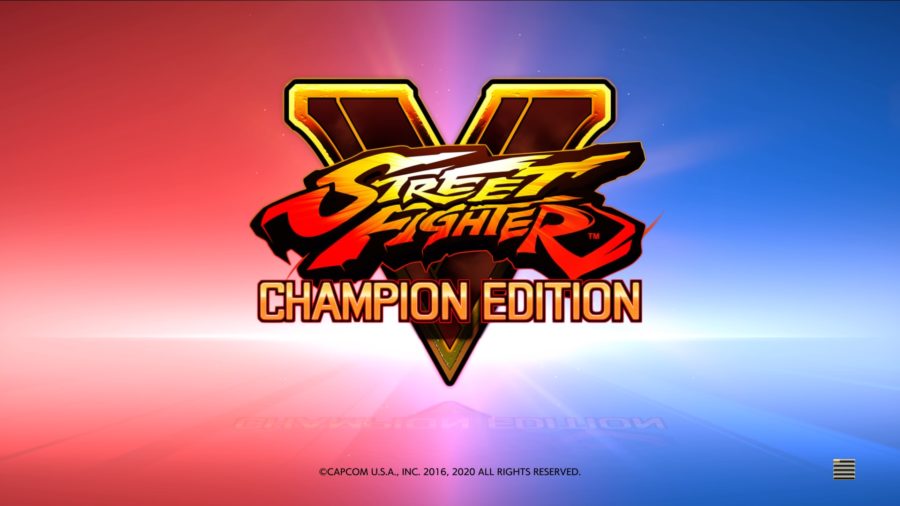
By the way, the time from selecting the training mode to starting is slightly improved from 35 seconds to 33 seconds, so the loading time before the match may be shorter, but it is a delicate place.
The PS3 Street Fighter IV did not stress the loading time at all, but the PS4 Street Fighter V is still long even if it is replaced with SSD.
However, in Season 5 of Street Fighter V, we put a lot of effort into character adjustment and finished it as a fun fighting game, so I feel Capcom's love for the game.
I set the line speed to increase after SSD replacement and measured it. Since the measurement is not stable, the average value and the maximum / minimum value measured 10 times are listed.
| Download line | After setting SSD (Mbps) | 設定後HDD(Mbps) | 設定前SSD(Mbps) |
| Average line speed | 381.2 | 371.6 | 293.27 |
| Max. line speed | 435.2 | 419.2 | 400.2 |
| Min. line speed | 321.1 | 303.2 | 189.5 |
It seems that the line speed will increase dramatically if you set up the Internet connection, and SSD replacement will lead to a slight increase in line speed.
Summary
This time, I wrote it with the title "PS4 SSD replacement procedure and what to do if the download is slow after replacement".
I was hoping that replacing the early PS4 with an SSD would improve the sound of the fan because it would save power and generate more heat than the HDD, but the fan is still noisy when the load is applied.
Replacing with a PS4 SSD is expensive, so how much you can feel the value of shortening the load time.

